LED Bulb GU10 4W RGBW+CCT RF Controlled 240lm Milight
Reproduce thousands of colors with the RGBW LED Dichroic Bulb
With the dichroic GU10 RGBW+CTT you will be able to create the atmosphere you want thanks to its wide range of color spectrums offered by the RGB with a color temperature ranging from 2700-3200ºK.
In addition it also offers us to reproduce all color temperatures of white 2700-6500ºK. With its Radio Frequency touch controller or with the App via wifi we control absolutely everything, from off to on, change the color, regulate its intensity, program different channels or choose from its 8 automatically programmed sequences in addition to being able to control its speed.


Learn how to use the LED dichroic bulb GU10 RGB+CTT with its RF controller or via Wifi.
This bulb can be controlled in two different ways. Below we explain each of the options so you can decide which one suits you best.
1) Via Radio Frequency Touch Controller Controller Ref. B1400RGBW
With this controller we can perform:
● General and zoned On/Off.
● 4 zones control
Short press turns on (I) and turns off (O)
○ Long press (I) switches to Cool White Light.
● RGB color wheel
● Brightness level control
● 8 Automatic sequence modes (M)
○ Smooth RAINBOW color transition
○ FLASH WHITE intermittence
○ Intermittence RGBW PULSE
○ DISCO color transition
○ Random COLOUR SHIFT
○ Red Flash (1 long + 3 short) FLASH RED
○ Flash Green (1 long + 3 shorts) FLASH GREEN
○ Blue Flash (1 long + 3 shorts) FLASH BLUE
The speed of the sequences is controlled with (S+, S-).
The radio frequency controller has a range of up to 20mt.
Synchronize RGBW bulb with the controller:
● With the bulb off.
● Turn on the power supply of the bulb, wait for it to turn on and make a short press on the selected zone marked with this
the selected zone marked with this symbol (I).
If the synchronization is correct, the bulb flashes twice in white.
Remove bulb synchronization with the remote control:
● With the bulb off
● Switch on the power supply to the bulb, wait for it to switch on and long press on
The selected zone marked (I) or the main Master ON button (-) for all zones.
If the desynchronization is successful the bulb flashes 9 times in white.
* This step can sometimes be time consuming and you may not get it right the first time. If it is the case that you have not desynchronized the first time you should turn off the power supply of the bulb and turn it back on to try again.
2) Via Wifi controller and App for Smartphone
GU10 bulb can be controlled by wifi via Wifi controller and a smartphone APP (requires smartphone APP configuration, Wifi bridge controller, router of our main home/office wifi).
Details to note:
● Wifi controller must be powered at DC5V, 500mA.
● For RGB and RGBW bulbs (not for RGBWW).
● For iOS 5.0 and Android APPs (download on Apple App Store or Android Google Play, the.
Mi.light 2.0 app )
Wifi controller configuration:
● Power to 5V DC on usb port, should flash SYS led indicator.
● To factory reset: Press RST for 10 seconds until you see flashes (not needed
(not necessary if the controller has not been used yet)
● Go to the smarthphone wifi network settings and connect to the Mi-light wifi network, the led indicator
link lights up when the connection is made.
Optionally you can rename the Mi-light network to add more wifi controllers for zones.
Enter the Mi-light APP and click mi-light on new device
Enter Configuration right option and click AP Configure
● Configure wifi connection by connecting to the main WLAN network
● Insert the main wifi network password
● Press OK and go back to the list of devices wait or press update.
● Choose the remote control interface 6 and synchronize the light bulb with the APP, as if it were a normal
The light bulbs can be configured with the APP, as if it were a normal remote control (see remote control synchronization).
You can optionally configure the name and photo of the device.
* You can also use the Mi-Light Remote APP: Allows control, modes and alarm settings.
4000
6000
RGB
RGB-W
ROHS

Questions
No customer questions for the moment.