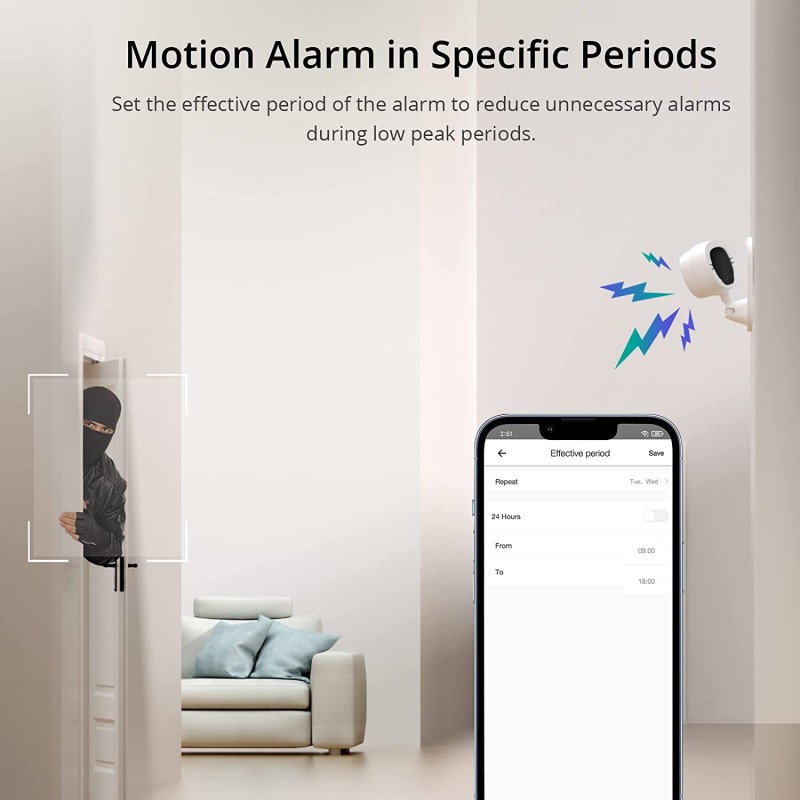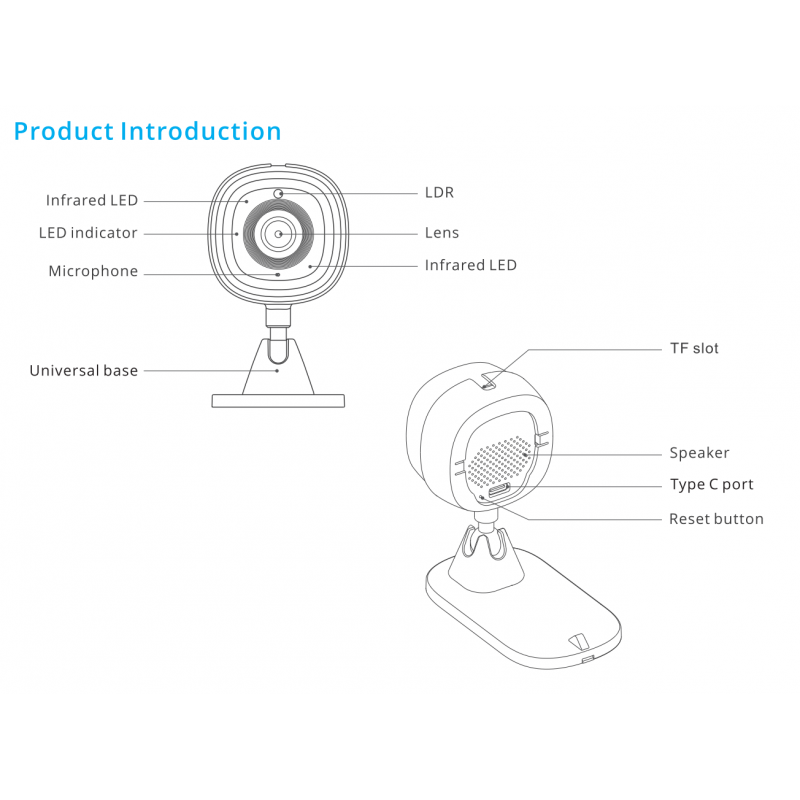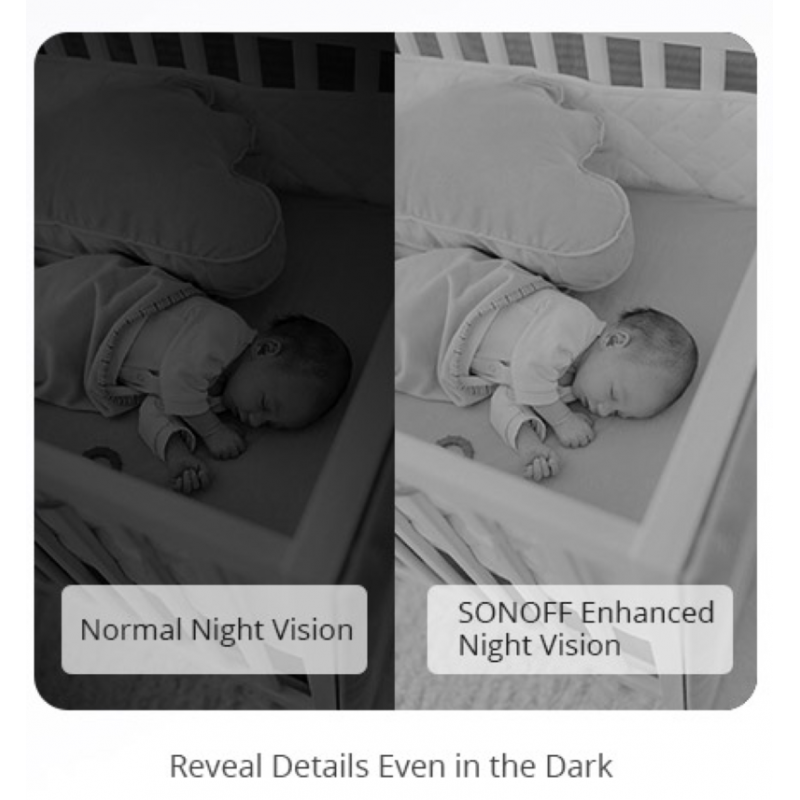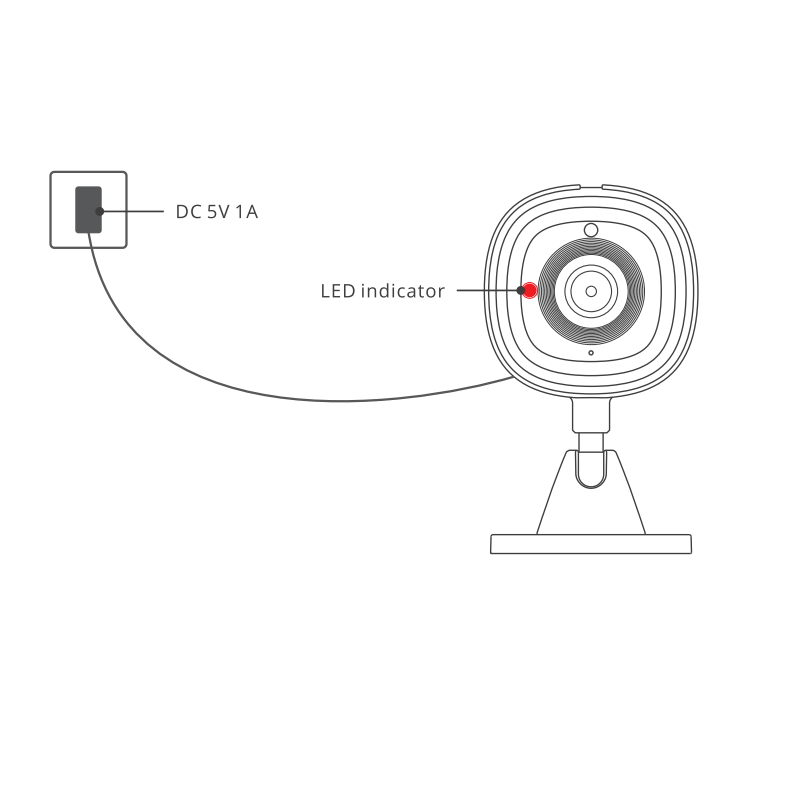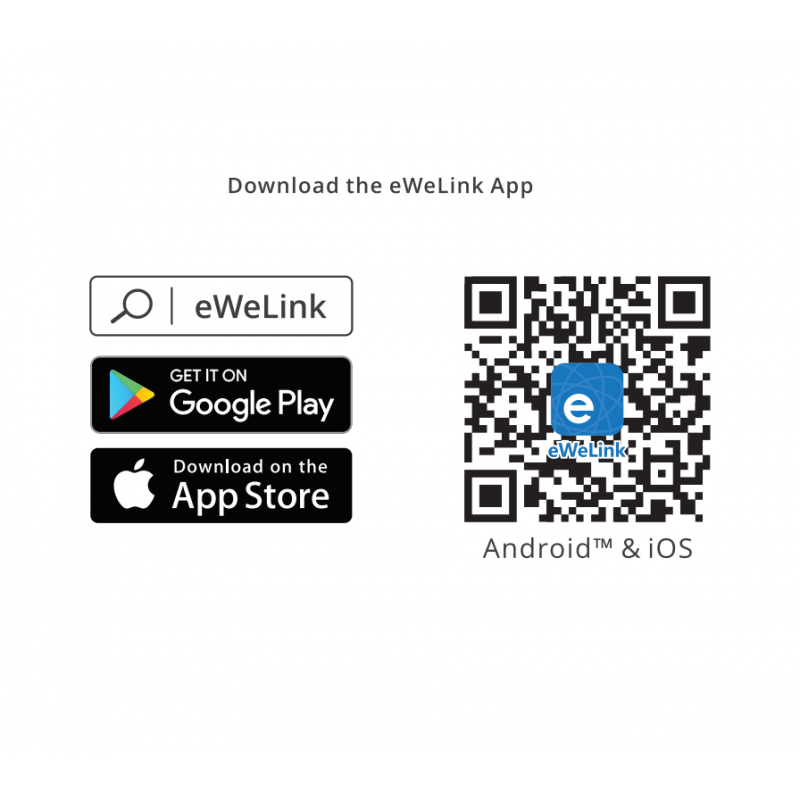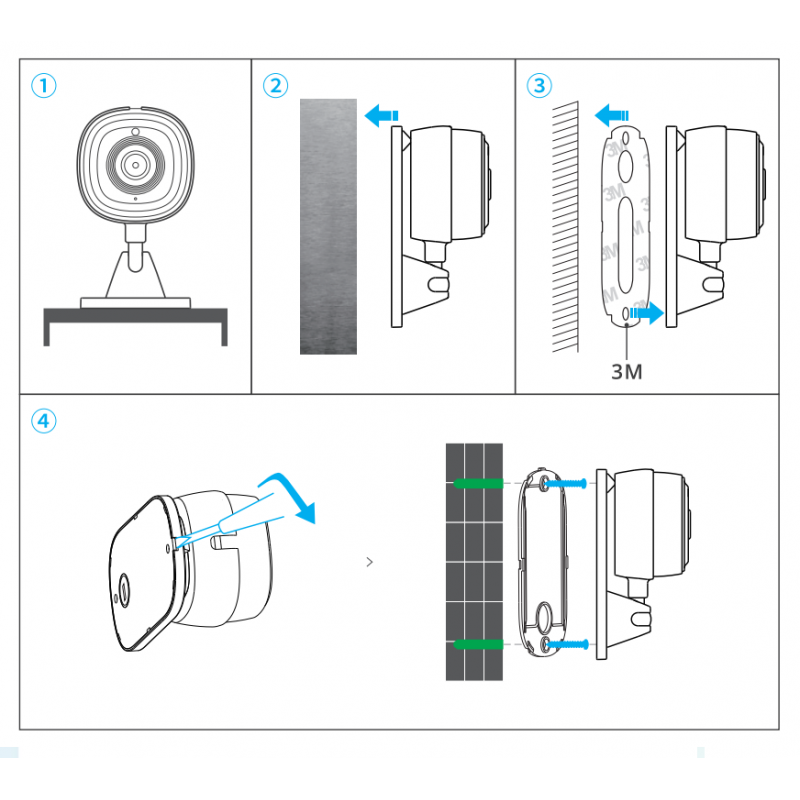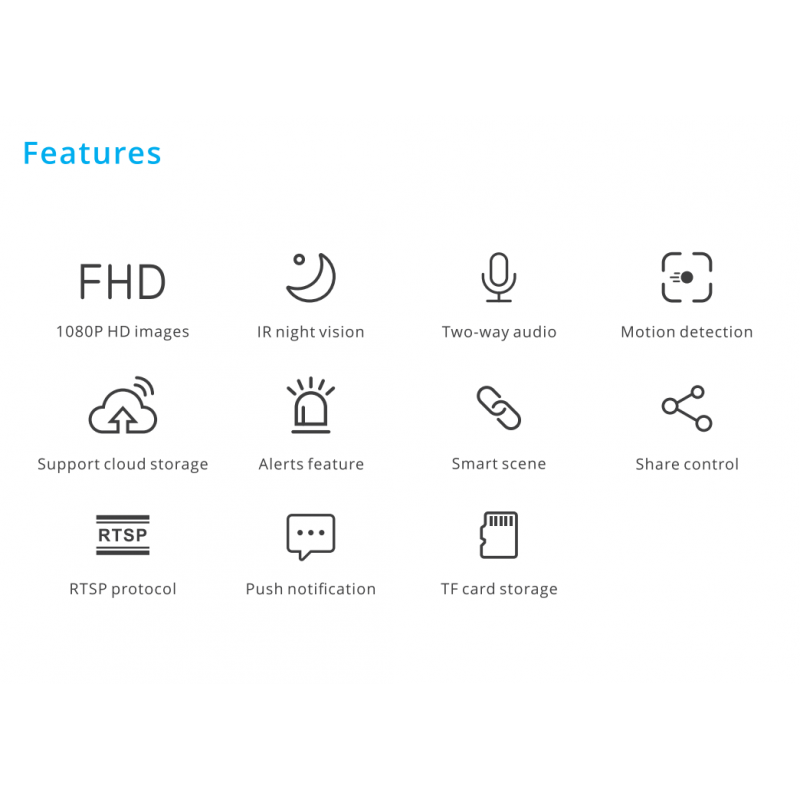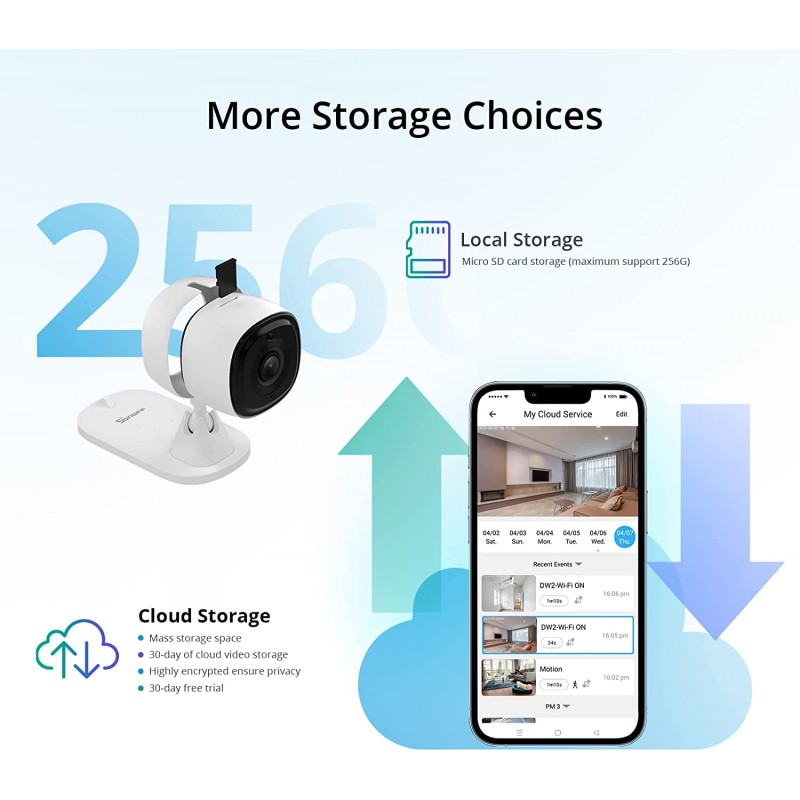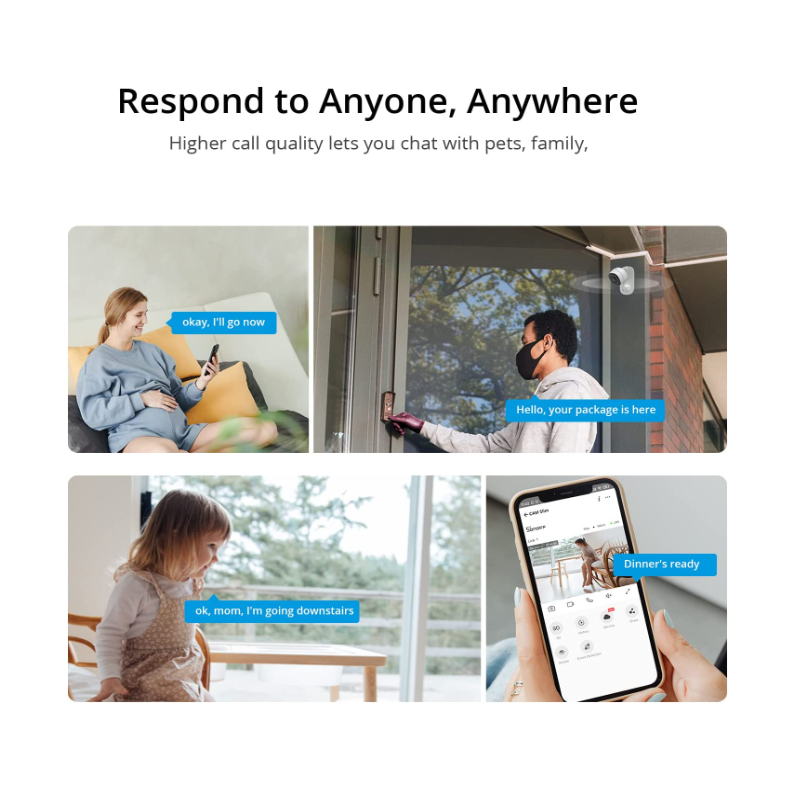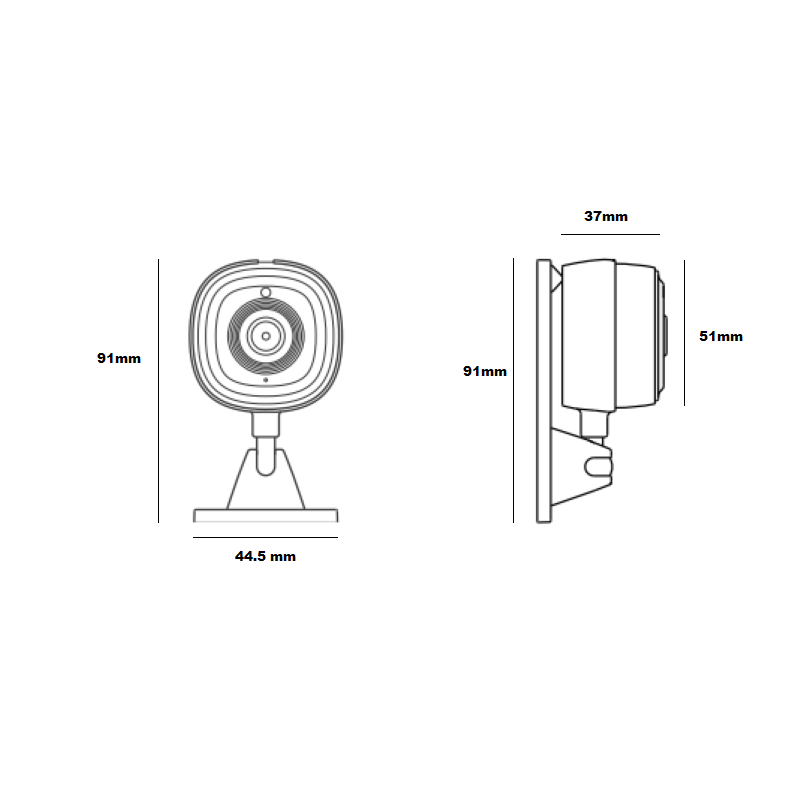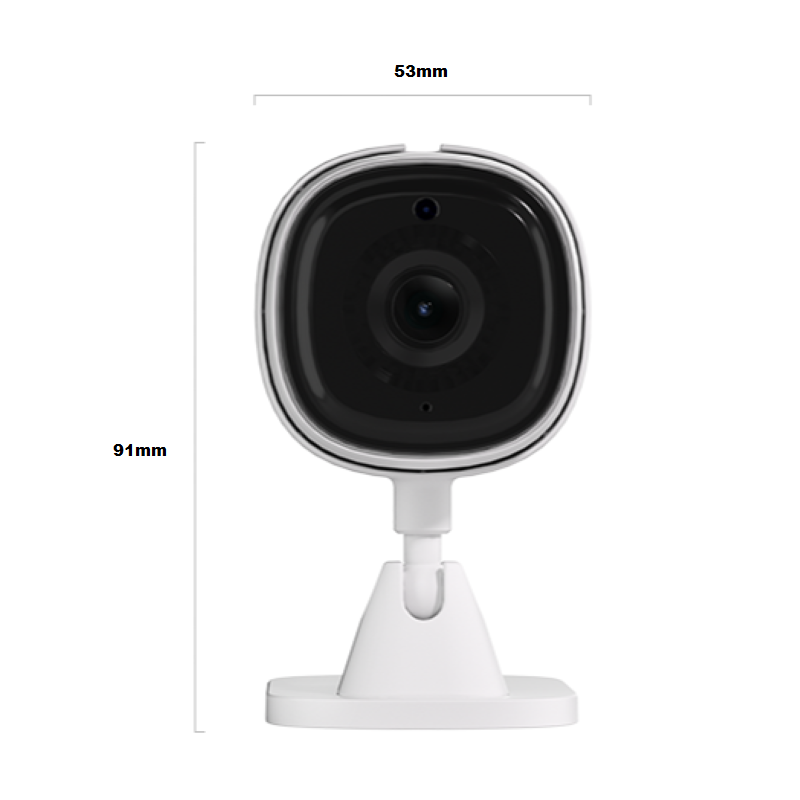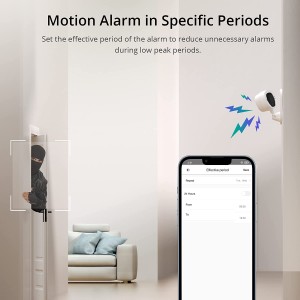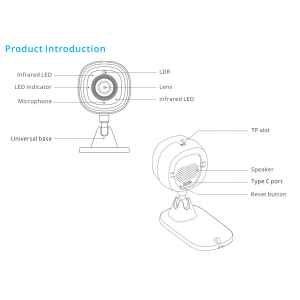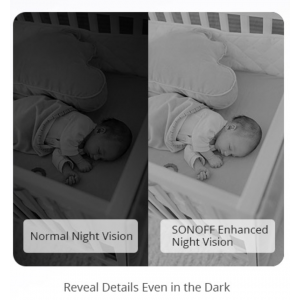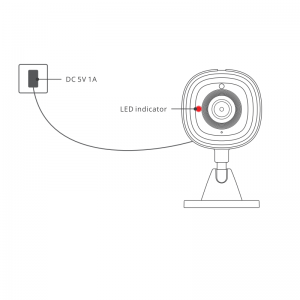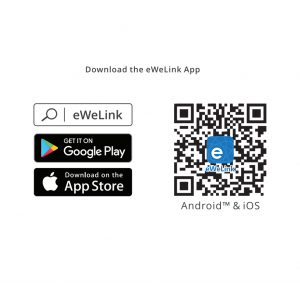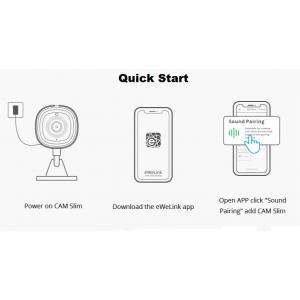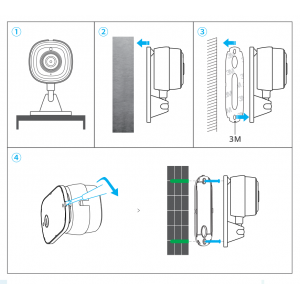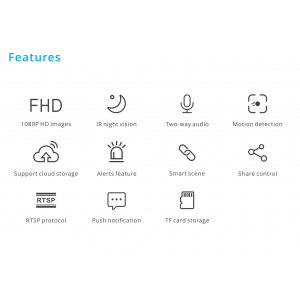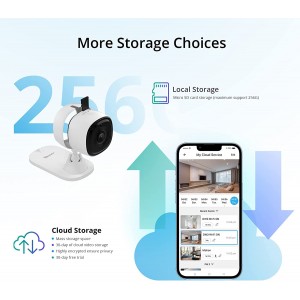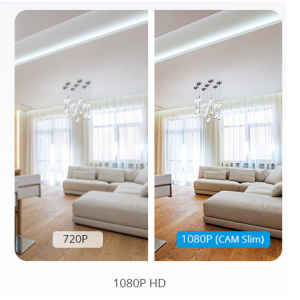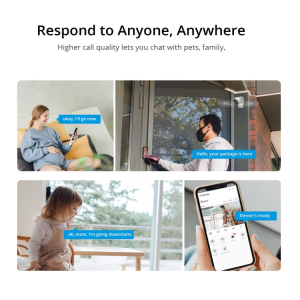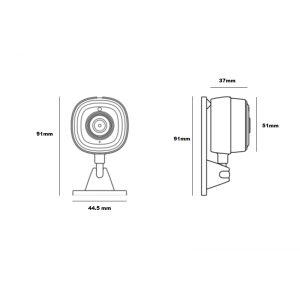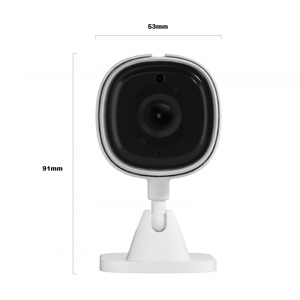SONOFF CAM Slim Smart security camera - WIFI - 1080P - FHD - Alarm - Motion sensor
The "SONOFF CAM Slim Smart" security camera combines cutting-edge technology and elegant design. It allows you to remotely monitor any space, whether to control babies or children, the elderly, pets or to watch over your home or business during your absence.
Thanks to its infrared motion detector, it's possible to record only when necessary, optimizing both energy consumption and recording hours. It records each event for up to 5 minutes, capturing key moments.
It's configured through the eWeLink app (compatible with Android and IOS), from where you can monitor the home situation in real time, talk remotely, configure motion detection to send notifications to the App and share it with other family members to control it together.
The RTSP protocol allows viewing the live monitoring screen from any PC. It's also compatible with Alexa and Google Home.
It can connect with other Sonoff Smart devices and be configured together.
It features an alarm that sends a notification when motion is detected and can be disabled at times when it is not deemed necessary.
The infrared night vision function is automatically activated upon detecting low ambient light, resulting in a high-definition image, with a viewing distance of up to 10 meters.
Setup instructions:
1. download the eWeLink app (compatible with Android and IOS)
2. Camera Power ON: After powering on, it will default to rebooting during the first use. The camera enters pairing mode successfully when you hear the prompt "please use mobile phone for Wi-Fi configuration" and you will see the LED indicator turn red. If the camera is not configured within 5 minutes, it will exit pairing mode. To re-pair, press the RESET button (located on the back) for 3 seconds, you will hear "Reset success". Then, follow the voice instructions for the next step when the device restarts.
3. Add camera: Press the "+" key on the app and select "Sound Pairing". Then, follow the instructions in the application to put it into operation.
Note: If pairing cannot be achieved through "Sound Pairing," please pair through "Compatible Mode": set the camera to pairing mode, click on "+" in the eWeLink app interface, select "Compatible Mode," and then add the device according to the instructions.
|
Product features:
|
ROHS

Questions
No customer questions for the moment.